Heptapod¶
Goal¶
The goal of this post is to bolster the adoption of Heptapod through the very few steps really needed to get it working via docker and get a complete setup with working CI (Continuos Integration) and registry for the image produced within the CI.
The target of the article are system administrators with a little knowledge of docker. No previous knowledge of Gitlab is required as I’ll lead you through the main concepts.
THUX - the IT company I work for- has always used mercurial as the Version Control System of choice for our code and in the last years we hosted the repositories in Bitbucket untill the moment the infamous decision of Bitbucket to discontinue the support of mercurial forced us to take a decision. We considered switching to git but I didn’t like to do that just for a non-technical reason and we definitely like mercurial more than git!
Heptapod came to the rescue and particularly the docker image, ready to deploy in no-time. Heptapod brings Mercurial SCM support to Gitlab, so that any feature of gitlab is available to the Mercurial world. It honestly took some time to get the final configuration but in hindsight it all was just very simple and can be replicated with no effort by anybody just following the right directions.
Let’s start from the big picture to offer a sneak peak of the outcome:
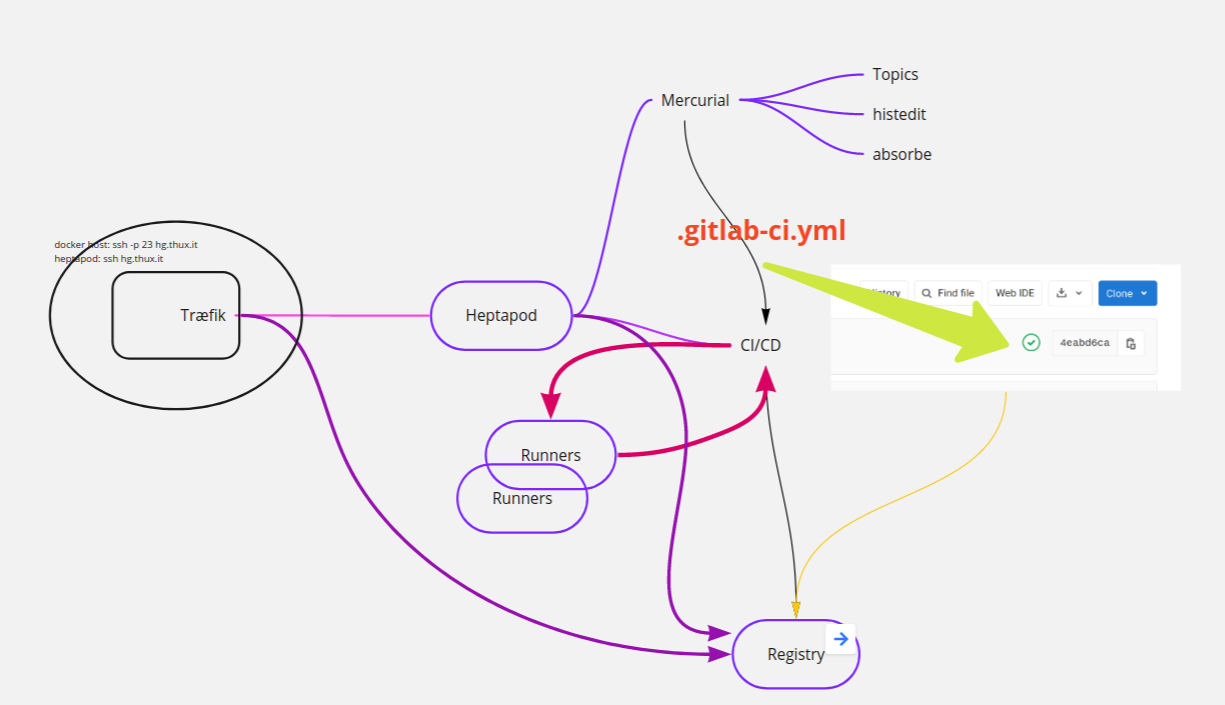
We have a docker host that has a Træfik load balancer (version 2+), that handles reachability of all docker instances on port 80 and 443. Træfik is great as it also manages certificates from LetsEncrypt with no hassle at all.
Heptapod runs in a docker and we want to reach it on port 22 as well as 443, so we can hg clone <my-repo> in a natural way. That implies we reach docker server via ssh on port 23.
We have a runner (actually we can have several different runners for different scopes) that handles the jobs needed when a commit is done. Eg: check the code, run some tests, build a docker image… Heptapod makes it effortless to inspect the result of each job: a little icon informs us of the state of the job and a click on it will just drop us to the console where the job is running.
We have a registry to host our images that in our case will be exposed with a separate name and will be reachable via Træfik as well.
Docker¶
I will give for granted you have a server with docker and docker-compose installed. Similarly I suppose you have 2 entries in DNS pointing to this server: one for the heptapod and one for the registry.
SSH¶
As anticipated, we want to use mercurial via ssh so that we opted to
change port of the docker server to 23 in /etc/ssh/sshd_config:
Port 23
followed by a systemctl reload ssh.service
Træfik¶
Træfik is a very useful load balancer, suited for the docker environment. We run
it in a docker, it forwards http requests to other servers, in our case it
forwards requests to other dockers. It has several different providers that is
to say, different ways to configure it’s routing. Here we use only the docker
provider, that reads the docker socket to read the labels each docker can
publish. This way, the configuration of the routing to a particular docker is
delegated to that same docker and it is defined in its docker-compose.yml. You
can see how this mechanism is used to publish an internal dashboard of traefik:
traefik.http.routers.api.rule: Host(`monitor.thux.it`)
traefik.http.routers.api.service: api@internal
that you can read as: all trafic to monitor.thux.it is to be routed to the
service named api@internal. Here’s our Træfik configuration:
version: "3.3"
services:
traefik:
image: traefik:v2.2
restart: always
ports:
- "80:80" # <== http
- "443:443" # <== https
command:
#### These are the CLI commands that will configure Traefik and tell it how to work! ####
- --api.dashboard=true # <== Enabling the dashboard to view services, middlewares, routers, etc...
- --log.level=DEBUG # <== Setting the level of the logs from traefik
- --accessLog.filePath=/logs/access.log
- --log.filePath=/logs/traefik.log
## Provider Settings - https://docs.traefik.io/providers/docker/#provider-configuration ##
- --providers.docker=true # <== Enabling docker as the provider for traefik
- --providers.docker.exposedbydefault=false # <== Don't expose every container to traefik, only expose enabled ones
- --providers.docker.network=web # <== Operate on the docker network named web
## Entrypoints Settings - https://docs.traefik.io/routing/entrypoints/#configuration ##
- --entrypoints.web.address=:80 # <== Defining an entrypoint for port :80 named web
- --entrypoints.web-secured.address=:443 # <== Defining an entrypoint for https on port :443 named web-secured
## Certificate Settings (Let's Encrypt) - https://docs.traefik.io/https/acme/#configuration-examples ##
- --certificatesresolvers.leresolver.acme.tlschallenge=true # <== Enable TLS-ALPN-01 to generate and renew ACME certs
- --certificatesresolvers.leresolver.acme.email=myemail@domain.com # <== Setting email for certs
- --certificatesresolvers.leresolver.acme.storage=/letsencrypt/acme.json # <== Defining acme file to store cert information
volumes:
- ./logs:/logs # <== Volume for certs (TLS)
- ./letsencrypt:/letsencrypt # <== Volume for certs (TLS)
- /var/run/docker.sock:/var/run/docker.sock # <== Volume for docker admin
- ./dynamic.yaml:/dynamic.yaml # <== Volume for dynamic conf file, **ref: line 27
networks:
- web # <== Placing traefik on the network named web, to access containers on this network
labels:
#### Labels define the behavior and rules of the traefik proxy for this container ####
traefik.enable: true
traefik.http.routers.api.rule: Host(`monitor.thux.it`)
traefik.http.routers.api.service: api@internal
traefik.http.routers.api.middlewares: redirect-to-https
traefik.http.middlewares.redirect-to-https.redirectscheme.scheme: https
# let’s define a redirect to https valid for any request:
traefik.http.routers.http-catchall.rule: hostregexp(`{host:.+}`)
traefik.http.routers.http-catchall.entrypoints: web
traefik.http.routers.http-catchall.middlewares: redirect-to-https
traefik.http.middlewares.redirect-to-https.redirectscheme.scheme: https
traefik.http.routers.traefik.rule: Host(`monitor.thux.it`)
traefik.http.routers.traefik.service: api@internal
traefik.http.routers.traefik.tls.certresolver: leresolver
networks:
web:
external: true
Note we tell Træfik that it must requests certificates to LetsEncrypt. 3 lines of configuration are enough to forget about ssl certificates from now on. As soon as Træfik receives from the label of a docker machine that it needs a certificate it will issue the request to LetsEncrypt for us and it will renew it when needed.
Heptapod¶
Let’s move on to the core of our challenge… Heptapod!
As of this writing, the current version is 0.15.1 but 1 will soon be available. Current version is build on Gitlab 13.1.5 and mercurial 5.4.2 while the last release of Gitlab is 13.2.1.
You can configure gitlab via file gitlab.rb (ruby syntax) or via the environment
configuration GITLAB_OMNIBUS_CONFIG that will overwrite any configuration found
in the default config template. I’ll follow this second possibility as it is
easier to copy/paste and to keep updated when you update your
docker image. My docker-compose.yml starts as follows:
version: '3.4'
services:
heptapod:
image: octobus/heptapod:0.15.1
hostname: hg.thux.dev
restart: always
networks:
- web
ports:
- "22:22"
environment:
GITLAB_OMNIBUS_CONFIG: |
external_url 'https://gitlab.thux.it'
gitlab_rails['gitlab_email_from'] = 'hg@thux.it'
gitlab_rails['gitlab_email_display_name'] = 'Thux Mercurial Server'
gitlab_rails['gitlab_email_reply_to'] = 'adentella@thux.it'
gitlab_rails['smtp_enable'] = true
gitlab_rails['smtp_address'] = "wash02.thundersystems.it"
gitlab_rails['smtp_port'] = 25
gitlab_rails['smtp_authentication'] = "plain"
gitlab_rails['smtp_enable_starttls_auto'] = true
gitlab_rails['smtp_domain'] = "thux.it"
# Registry settings
registry_external_url 'https://registry.gitlab.thux.it'
gitlab_rails['registry_enabled'] = true
registry['enable'] = true
registry['registry_http_addr'] = "localhost:5000"
gitlab_shell['migration'] = { enabled: true, features: ["hg"] }
nginx['listen_port'] = 80
nginx['listen_https'] = false
nginx['proxy_set_headers'] = {
"Host" => "$$http_host_with_default",
"X-Real-IP" => "$$remote_addr",
"X-Forwarded-For" => "$$proxy_add_x_forwarded_for",
"X-Forwarded-Proto" => "https",
"X-Forwarded-Ssl" => "on",
"Upgrade" => "$$http_upgrade",
"Connection" => "$$connection_upgrade"
}
registry_nginx['listen_https'] = false
registry_nginx['listen_port'] = 80
volumes:
- ./gitlab/config:/etc/gitlab
- ./gitlab/logs:/var/log/gitlab
- ./gitlab/data:/var/opt/gitlab
Before delving into the gitlab configuration, we can note:
This configuration requests docker daemon to forward port 22 to port 22 of this docker instance.
The real data will be kept outside the docker, in a directory of the host and bind-mounted within the docker instance so as to be available to Heptapod. The volume section should result pretty clear.
Logs are kept in a volume as well, that is bind-mounted
Docker is attached to an external network
webthat is the network where Træfik will forward traffic to.environment variable
GITLAB_OMNIBUS_CONFIGis defined usingyaml literal style:-so that newlines are preserved. Double $$ is needed to pass a single $ to gitlab and avoid early interpolation by docker.gitlab/conf is an empty folder the first time we start but will be filled by gitlab with
gtilab.rband autogenerated secrets. It’s linked to aVOLUMEand if you don’t bind-mount a host folder it will be regenerated each time with problems for the runners (When I did I couldn’t even open the Runners’s page)
GitLab configuration¶
As stated above we preferred to configure gitlab via variable
GITLAB_OMNIBUS_CONFIG so we don’t need to mount a conf file and when we
upgrade to a newer version of heptapod we’re sure any default will correctly be
picked from the template. We can inspect the default configuration reading the
file /etc/gitlab/gitlab.rb:
docker-compose exec heptapod cat /etc/gitlab/gitlab.rb
That file is exactly the default, while configuration from environment variable
GITLAB_OMNIBUS_CONFIG is applied on top of that. You will need to look at it to
know which values you can customize. In case you prefer to edit it directly
remember to bind-mount it.
The first section is very easy to understand: it just enables email and configures the relay server. The second section configures how to enable and serve registry service. As per our big picture, we decided to use Træfik to handle the ssl certificate so the connection between træfik and gitlab is on port 80, that iss what the nginx config part does. The result can be inspected by running:
# docker-compose exec heptapod cat /var/opt/gitlab/nginx/conf/gitlab-registry.conf
# This file is managed by gitlab-ctl. Manual changes will be erased!
server {
listen *:80;
server_name registry.gitlab.thux.it;
...
location / {
proxy_set_header Host $http_host;
proxy_set_header X-Real-IP $remote_addr;
proxy_set_header X-Forwarded-For $proxy_add_x_forwarded_for;
proxy_set_header X-Forwarded-Proto https;
proxy_set_header X-Forwarded-Ssl on;
...
proxy_pass http://localhost:5000;
}
}
Up to now we have not yet configured Træfik that knows nothing about our docker services. It’s time to add one more section in our docker-compose file:
labels:
traefik.enable: true
traefik.http.routers.hg.rule: Host(`gitlab.thux.it`)
traefik.http.routers.hg.entrypoints: web-secured
traefik.http.routers.hg.tls.certresolver: leresolver
traefik.http.routers.hg.tls: true
traefik.http.routers.hg.service: hg
traefik.http.routers.registry.rule: Host(`registry.gitlab.thux.it`)
traefik.http.routers.registry.entrypoints: web-secured
traefik.http.routers.registry.service: registry
traefik.http.routers.registry.tls.certresolver: leresolver
traefik.http.routers.registry.tls: true
traefik.http.services.hg.loadbalancer.server.port: 80
traefik.http.services.registry.loadbalancer.server.port: 80
Starting from the last 2 lines: docker informs Træfik that it offers 2 services
on port 80 named hg and registry, these service names are used in the
routers definitions above. Each of the two blocks defines a router (named again
hg and registry) with entry point port 443 (named web-secured in our
Træfik docker-compose), how to get a certificate and which service should be
attached to. Both services are handled by nginx that proxies them according to
their domain name and we saw earlier an excerpt.
If we start this docker machine with command:
mkdir -p gitlab/config gitlab/logs gitlab/data
docker-compose pull
docker-compose up -d
… and wait enough (some minutes) for the services to be started we should see a
page where the password for the root user is prompted (“Please create a
password for your new account”). That’s where we set it. Going to
administration area we should see something similar to this:
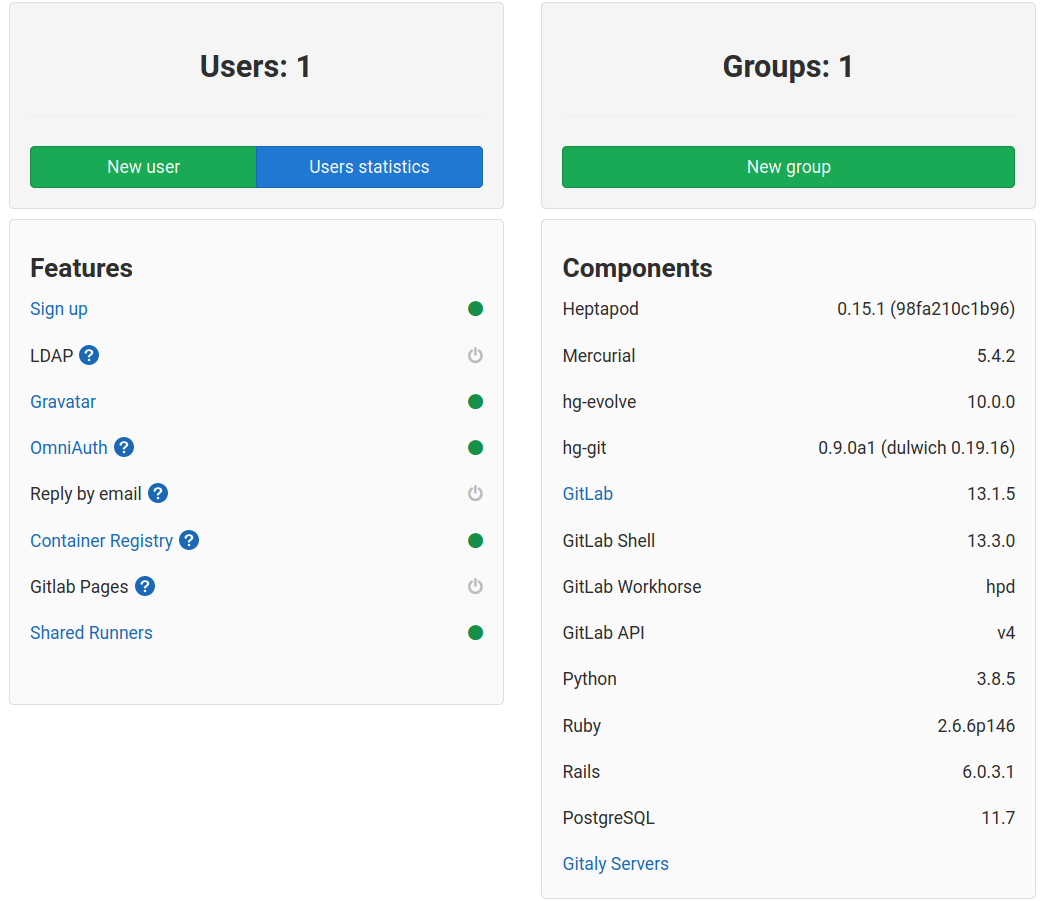
Please note that Container registry appears enabled.
Should you fiddle around with gitlab-ctl, you should call it via exec. The proper way to to invoke the help is:
docker-compose exec heptapod gitlab-ctl help
Inspect result¶
Add our .gitlab-ci.yml, commit and push.
A little icon will appear in the project page indicating the state of the job, clicking on that icon will get you to a pipeline page where you can investigate what is going on.
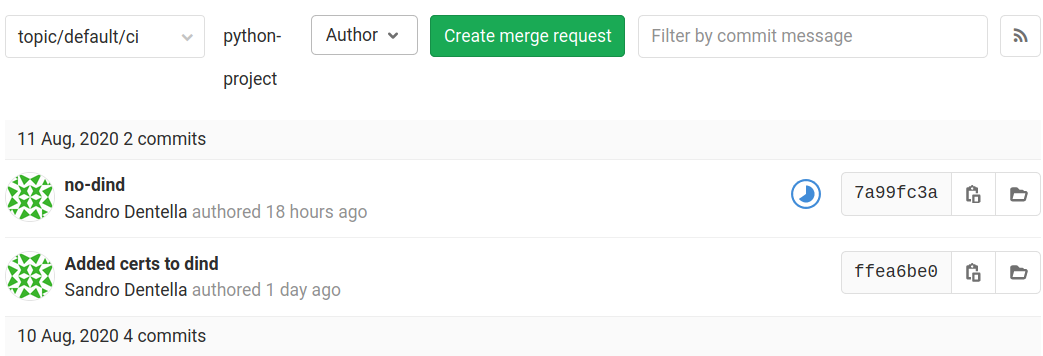
Example with bind-mount¶
build_image:
image: docker
tags:
python
variables:
DOCKER_BUILDKIT: 1
IMAGE_NAME: $CI_REGISTRY_IMAGE:$CI_COMMIT_REF_SLUG
script:
- mkdir $HOME/.docker
- "echo -e '{\n \"experimental\": \"enabled\"\n}' | tee $HOME/.docker/config.json"
- docker login -u gitlab-ci-token -p $CI_BUILD_TOKEN $CI_REGISTRY
- docker build -t $IMAGE_NAME .
- docker push $IMAGE_NAME
Some remarks:
tag
pythonwill makeThux Runner Socket Bindingchoose itdockercommand (cli) is provided bydockerimage whose entrypoint, missing aDOCKER_HOSTvariable, looks for a/var/run/docker.socksocket (that we passed as bind-mount from the main docker daemon)the special user
gitlab-ci-tokenis granted access to the repository in this context
this time, let’s follow the icon:
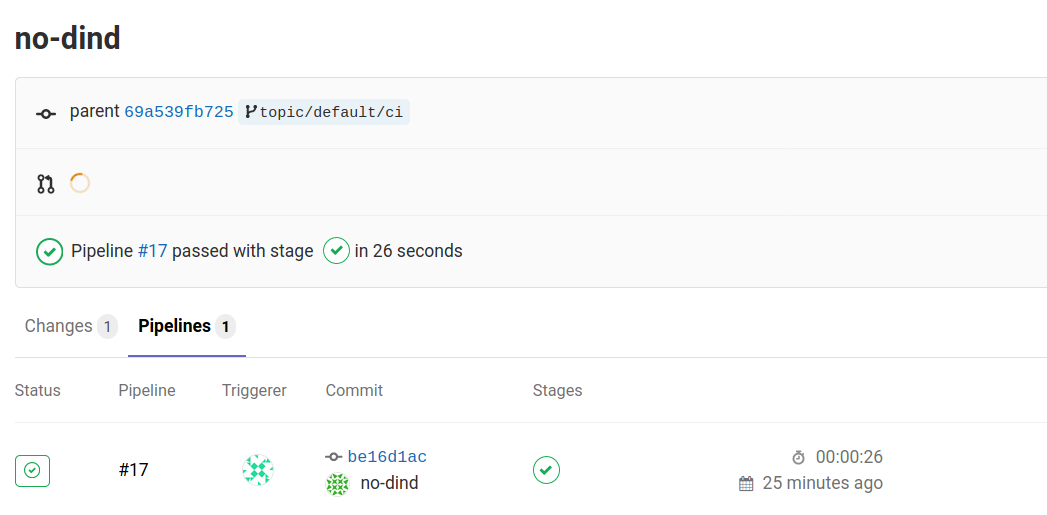
To land in the terminal where we see the job execution logs:
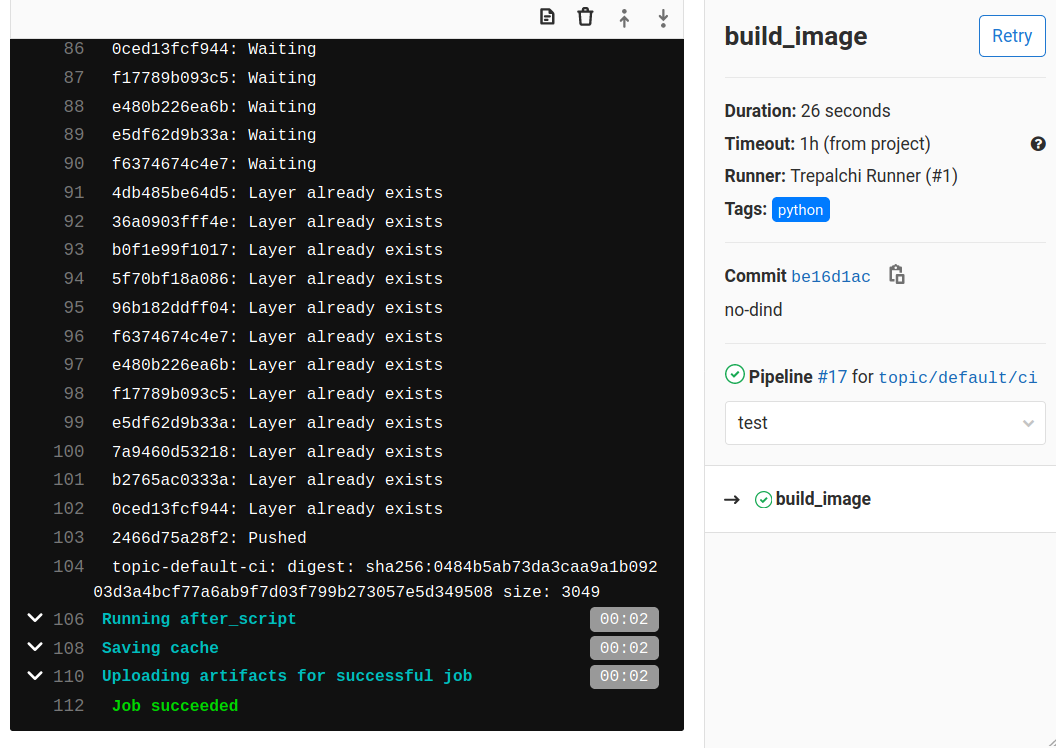
Final remarks¶
I to want to thank the Octobus Team to the effort done to add mercurial to Gitlab in this wonderful way. I found the team very helpful, a special mention to Georges Racinet. I would say it is not a minor detail to have a good and prompt support. They’re also super reactive in the mercurial list and that makes it a perfect match.
We started investigating Heptapod just to have a shared repo for our code and we landed in a much more up to date setup than we where used before.
Thanks to THUX that gave me the opportunity to spend the time needed to get acquainted with these technologies. I hope that this article will lower the barrier for those that will try it!